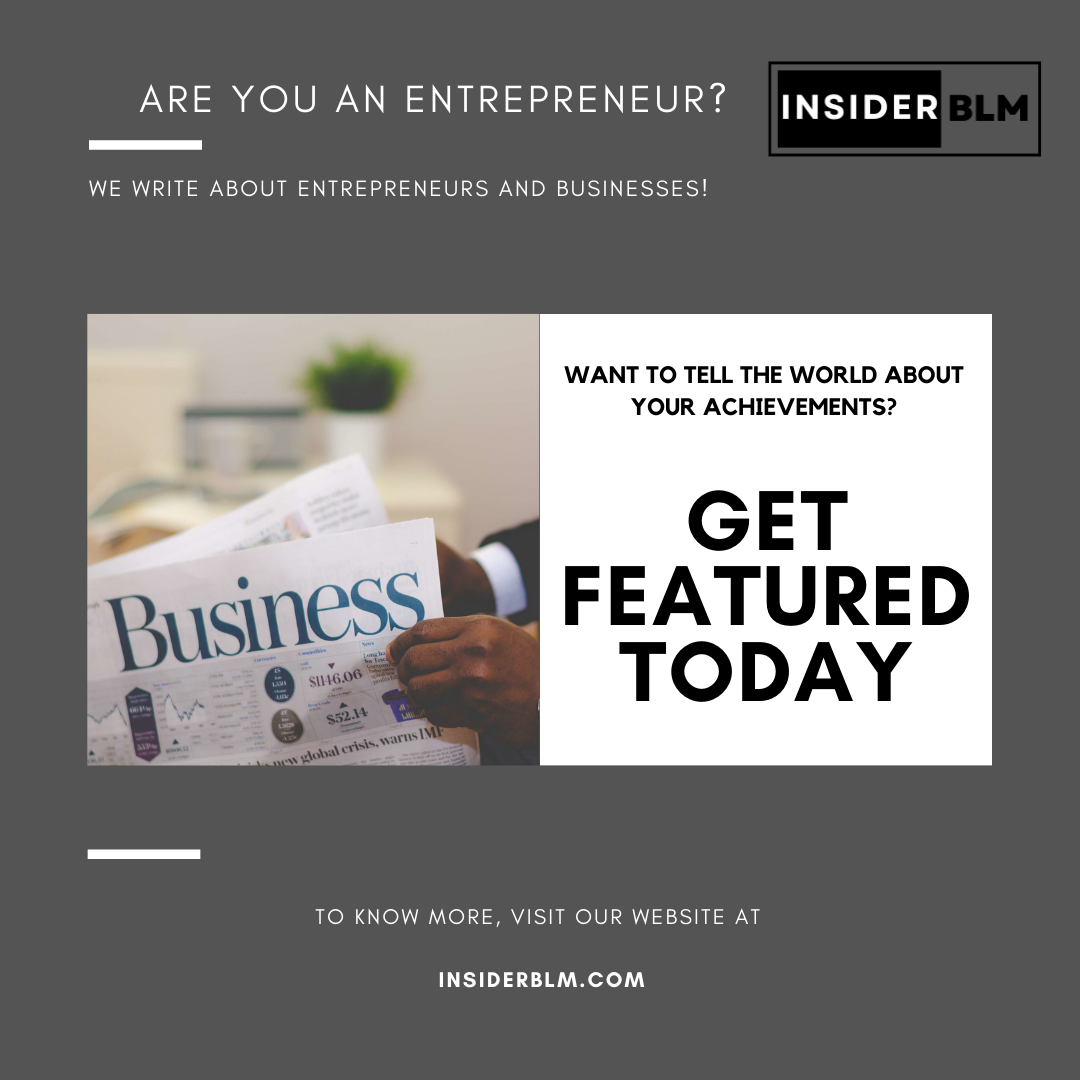Many of our readers ask us how to write better SEO content. Some people wonder whether they should pay attention to the Yoast SEO green light or not.
When it comes to SEO content optimization, we don’t pay attention to Yoast SEO’s score. Instead, we employ a separate SEO writing assistant.
This assists us in optimizing our content for SEO, allowing us to rank higher in search engines.
In this article, we’ll show you how to use WordPress’s SEO Writing Assistant to boost your SEO and create better content for your website.
What exactly is SEO Writing Assistant?
SEMRush, one of the best SEO tools on the market, created SEO Writing Assistant, a content optimization tool.
It enables you to check your content in real-time for SEO suggestions and improve your content’s overall SEO score.
This is how it works:
- Enter your primary keywords to generate content templates based on the top ten results for that phrase.
- Get semantically related keywords to include in your article right away.
- Improve your content by using a readability score based on competitor results.
- Make your article headline SEO-friendly.
- Adjust the length of the article based on the average length of the top results.
- Without leaving your website, check for plagiarism.
- Check the style of the content to try and sound more natural and casual.
It is a very useful tool that can help you improve your website’s SEO as well as writing style.
If you manage a multi-author site, authors can use the same SEO best practices across all content.
After that, let us look at how to use the SEO Writing Assistant to enhance SEO as well as drive more traffic to the site.
Installing and Configuring SEMRush’s SEO Writing Assistant in WordPress
The very first step is to go to the SEMRush SEO Writing Assistant website by clicking on the ‘Create new template’ button.

You will now be prompted to log in or create a free account.
SEMRush provides a free account with only one free content recommendation. To access all features, you must sign up for or upgrade to a paid SEMRush subscription (this is totally worth it).

After that, you’ll be prompted to enter your email address and a password. Following that, you will be taken to a screen where you can enter the focus keywords in order to create an SEO template.

Your focus keyword is essentially the keyword for which you want to rank first with this particular blog post or page. SEMRush will generate your SEO content template after you enter the focus keyword. You can do all of this from your WordPress dashboard.
Link directly the SEO Writing Assistant tool to your WordPress site.
To begin, install and activate the SEMRush SEO Writing Assistant plugin on your WordPress site. See our step-by-step guide on how to install a WordPress plugin for more information.
After activation, you must edit an article for SEO optimization. Scroll down on the post edit screen to find the new SEMRush SEO Writing Assistant section below the content editor.

It will display your basic readability as well as your SEO score. To see the entire picture, click the login button and sign in to your SEMRush account.
After you sign in, you will be asked to grant permission. To proceed, click the ‘Approve’ button.

Let’s generate SEO recommendations for our article now that you’ve connected the plugin to your SEMRush account.

If you previously entered the focus keywords, they will appear as suggestions. Otherwise, continue by clicking the ‘Create new recommendations’ button.

Simply enter the target keywords and press the ‘Get recommendations’ button. Do you require assistance in locating the appropriate keywords? Check out our beginner’s guide to keyword research for your WordPress site.
SEMRush will now examine the top ten results for the given keywords in order to generate a list of semantically related keywords for inclusion in your content.

Keywords that are already in your article will have a green background. You can now begin adding missing keywords to your existing content where applicable, as well as expanding your content to include new sections as needed.
As you write, the tool will adjust the readability and article length scores to match the top results’ averages.
Using SEMRush SEO Writing Assistant to Check Tone of Voice
All SEO experts and marketers recommend writing in a conversational tone for all of your articles. Most audiences find this conversational tone to be more engaging and useful, according to search engines.
The issue now is that it can be difficult to maintain a casual tone throughout the article.
The tone of Voice checker is included with SEO Writing Assistant. This AI-powered tool evaluates the tone of your content and assigns it a score ranging from formal to casual. Most articles fall somewhere in the middle, so don’t be concerned if it says yours has a neutral tone.

Examining Internal Links
Links are important in SEO, and the SEO Writing Assistant assists you in keeping track of links within your article.
It will notify you if your article lacks an adequate number of internal links. It will also look for external links as well as links to your website’s homepage.

If you have other authors working on articles, this tool will come in handy. Internal links to other posts on your website are easily visible to editors.
Obtaining an Excellent SEO Score for Your Article
Your overall score will improve as you implement the suggestions provided by the SEO Writing Assistant tool.

The overall score bar takes into account all of the plugin’s parameters and suggestions. You must ensure that this bar turns green in order to improve your SEO rankings.
Sometimes the plugin will suggest LSI keywords that aren’t relevant to your content. You can safely ignore them rather than including them in your article.
Remember that, while these SEO tools can make suggestions, you know your audience better than they do. Keep your users in mind and make sure your content is useful and engaging to them.
WordPress SEO Performance Monitoring
After you’ve been using SEO Writing Assistant for a while, you might want to keep track of how it’s affecting your website’s search rankings.
You may also want to use Google Analytics to keep track of your most popular content. The best way to accomplish this is to use MonsterInsights. It imports your Google Analytics reports and displays them in a human-readable format in WordPress.
We hope this article was useful in teaching you how to use SEO Writing Assistant in WordPress to improve your SEO.
If you liked this post, please find and follow us on Instagram, Twitter and Facebook.