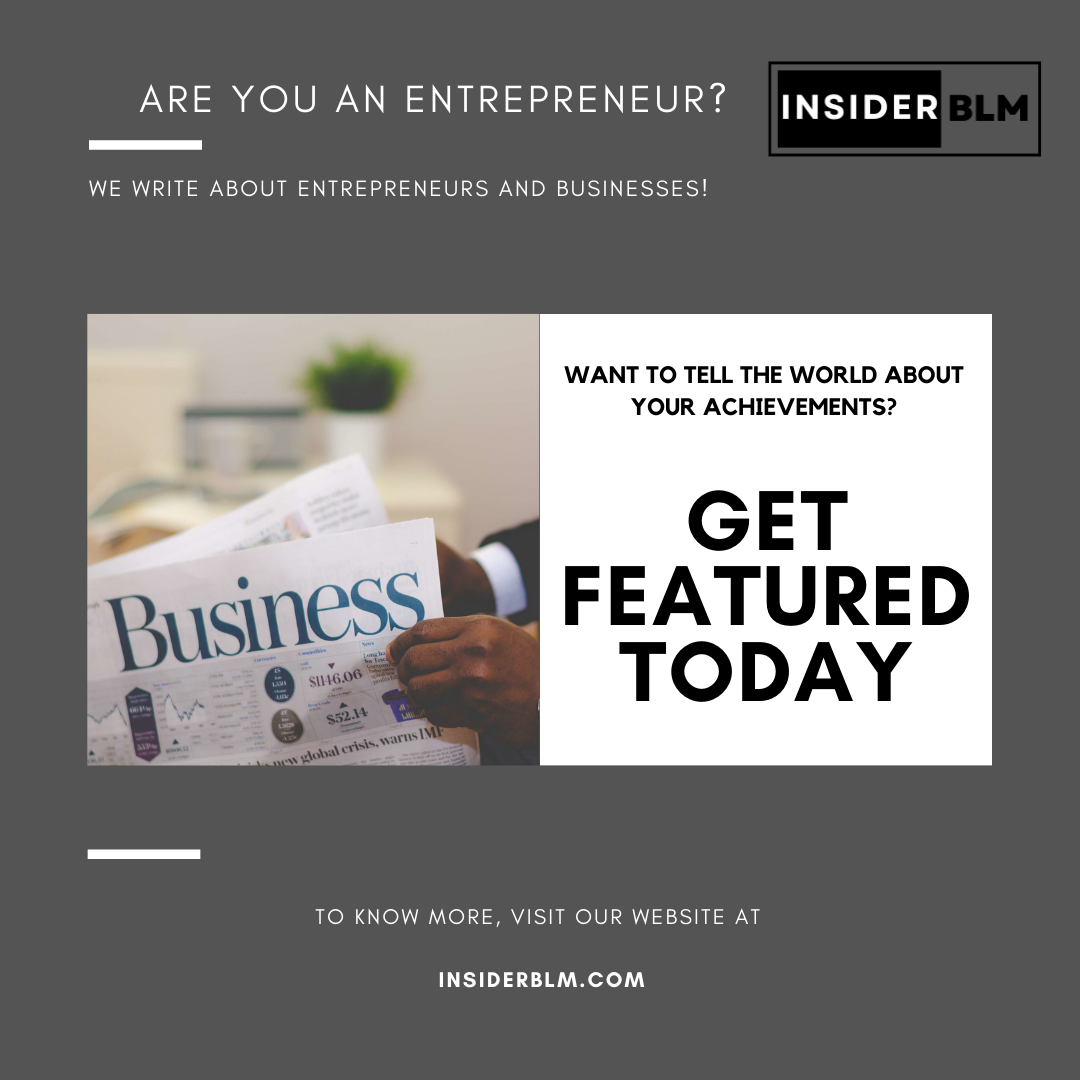Do you get a 500 internal server error when you try to access WordPress? One of the most common WordPress errors is an internal server error. Many beginners find the error frustrating because it provides no additional information. In this article, we will demonstrate how to easily resolve an internal server error in WordPress.
What Is the Cause of an Internal Server Error in WordPress?
The internal server error is not unique to WordPress. It can happen to any website that is hosted on a web server. Because of the generic nature of this error, it provides no information to the developer.
Inquiring about how to resolve an internal server error is akin to asking your doctor how to relieve pain without revealing the source of the pain.

Internal server errors are frequently caused by plugin or theme functions in WordPress. We are aware of two other possible causes of internal server error in WordPress: a corrupted.htaccess file and a PHP memory limit.
We’ve also heard of internal server errors appearing only when attempting to access the admin area, while the rest of the site functions normally.
That being said, let us now look at how to troubleshoot the internal server error in WordPress.
Examining the.htaccess File for Errors
When troubleshooting the internal server error in WordPress, the first thing you should do is look for a corrupted.htaccess file.
You can accomplish this by renaming your main.htaccess file something like.htaccess old. To rename the.htaccess file, sign in to your site via FTP or the File Manager app in your hosting profile’s cPanel dashboard.
Once connected, the.htaccess file will be located in the same directory as the wp-content, wp-admin, and wp-includes folders.

After renaming the.htaccess file, try visiting your site to see if the problem has been resolved. If it did, give yourself a pat on the back for resolving the internal server error.
Before proceeding, ensure that you go to the Settings » Permalinks page in the WordPress admin area and click the save button without making any changes. This will create a new.htaccess file for you, complete with rewrite rules, to ensure that your post pages do not return a 404 error.
If the solution of checking for a corrupt.htaccess file did not work for you, you should continue reading this article.
PHP Memory Limit Expansion
Internal server errors can occur when your PHP memory limit is reached. To resolve this, follow our tutorial on how to increase the PHP memory limit in WordPress.
If you only see the internal server error when attempting to login to your WordPress admin or uploading an image in your wp-admin, you should increase the memory limit by taking the following steps:
- Make a new text file called php.ini.
- Fill in the blanks with the following code: 64MB of memory
- Keep the file safe.
- Using FTP, transfer it to your /wp-admin/ folder.
Several users have reported that performing the aforementioned steps resolved the admin side issue for them.
If increasing the memory limit solved the problem for you, it was only a temporary solution. You must still determine what is causing your memory limit to be exceeded.
This could be the result of a poorly coded plugin or even a theme function. We strongly advise you to request that your WordPress web hosting company examine the server logs to assist you in locating the exact diagnostics.
If increasing the PHP memory limit did not resolve the problem, you will need to do some more troubleshooting.
Deactivate all Plugins
If none of the answers earlier in this section worked for you, the fault is most likely triggered by a specific plugin. It’s also possible that it’s a problem with a group of plugins that aren’t getting along.
Unfortunately, there is no simple way to find out. You must deactivate all WordPress plugins at the same time.
Follow the steps in our guide to deactivate all WordPress plugins without using WP-Admin.

If disabling all plugins resolves the error, you know it is caused by one of the plugins.
Simply navigate to the WordPress admin area and select ‘Plugins.’ You must now reactivate one plugin at a time until you find the one that is causing the problem. Remove that plugin and notify the plugin’s author of the error.
Uploading New Core Files
If the plugin option did not resolve the internal server error, re-uploading the wp-admin and wp-includes folders from a fresh WordPress installation is recommended.
This will NOT delete any of your data, but it may solve the problem if any files were corrupted.
To begin, go to the WordPress.org website and click on the Download button.

This will download and install the WordPress zip file to your computer. You must extract the zip file, which contains a wordpress folder.
Then, using an FTP client, connect to your WordPress website. Once connected, navigate to your website’s root folder. It is the folder that contains the wp-admin, wp-includes, and wp-content folders.
Open the WordPress folder on your computer in the left column. Select the wp-includes and wp-admin folders, then right-click and select ‘Upload.’

These folders will now be transferred to your server by your FTP client. It will ask you if you’d like to delete the files. Select ‘Overwrite,’ then ‘Always use this action.’

Your FTP client will now overwrite older WordPress files with newer, fresher copies. If your WordPress files were corrupted, this step will resolve the internal server error.
Inquire with your hosting provider
If all of the above methods fail to resolve the internal server error on your website, it is time to seek additional assistance. Contact your web hosting support team, and they will be able to examine the server logs and pinpoint the source of the problem.
If you want to continue troubleshooting on your own, check out our comprehensive WordPress troubleshooting guide for beginners.
We hope this article was useful in resolving the internal server error in WordPress. You might also be interested in our comprehensive list of the most common WordPress errors and how to fix them.
If you liked this post, please find and follow us on Instagram, Twitter and Facebook.